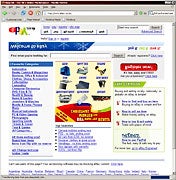The problem: You took the time and expense to set up a wireless Internet connection at your place. But you're pretty sure that the cheap bastard next door is stealing it--that is, connecting to the Internet on your dime. Sure, you could take the easy step of password-protecting your network, but what fun is settling for a little common-sense measure like that?
The trick: With the help of a lovely little service called Upside-Down-Ternet, you can turn that Wi-Fi thief's free Internet scheme upside down--literally. With a little clever scripting, every image the thief views via your connection is flipped upside down on his monitor and mirrored, making Web browsing difficult to say the least. You can also redirect every Web request the thief makes to a particular site--the author of the hack suggests Kittenwar. Pretty good, but I would go with an old standby.
The effect: The trick takes a little work to set up right, but if you can pull it off, it works perfectly. And doing right by one's neighbor just makes you feel good inside.